Idel is an advanced Ideltity and Access Management (IAM) tool that simplifies employee onboarding by automating access provisioning.

Idel is an advanced Ideltity and Access Management (IAM) tool that simplifies employee onboarding by automating access provisioning. Designed for IT administrators and HR associates, it ensures employees receive necessary access seamlessly. However, challenges arise when AI agents encounter issues like system downtimes or interface changes, necessitating a design that fosters transparency and actionable feedback.This case study highlights the UI/UX design for Idel’s onboarding tool, focusing on intuitive workflows, error visualization, and trust-building in the AI-driven process.
Idel
Bengeluru, India.
Conducted competitive research and user pain point analysis to inform intuitive UX flows. Designed dashboard components for progress tracking, error visualization, and transparent AI reporting. Delivered high-fidelity UI designs and interactive Figma prototypes, enhancing usability and trust in the system.
Design Strategy
Problem Solution
Prototyping
Wireframes
Idel’s AI agents occasionally fail due to external factors like unpaid bills or platform changes, leaving users unclear on task progress or resolution steps.
This project aims to design a user flow and UI framework to:
The goal is to create a transparent, efficient, and user-friendly onboarding experience that builds trust in Idel’s automation.
.png)
Purpose of the Tool: Iden is an IAM tool that simplifies onboarding by automating user access provisioning using AI agents.
Target Users: IT administrators and HR associates who manage employee onboarding.
Challenges
Primary
Secondary

Explore existing IAM tools like Okta, Zluri for competitive analysis & understanding the concept.
Identify pain points IT admins face during onboarding

Creating user flow.
Dashboard visualization which includes showing list of tasks, progress tracking, error management in efficient way.

UI Designs
Prototypes
Presentation with annotations
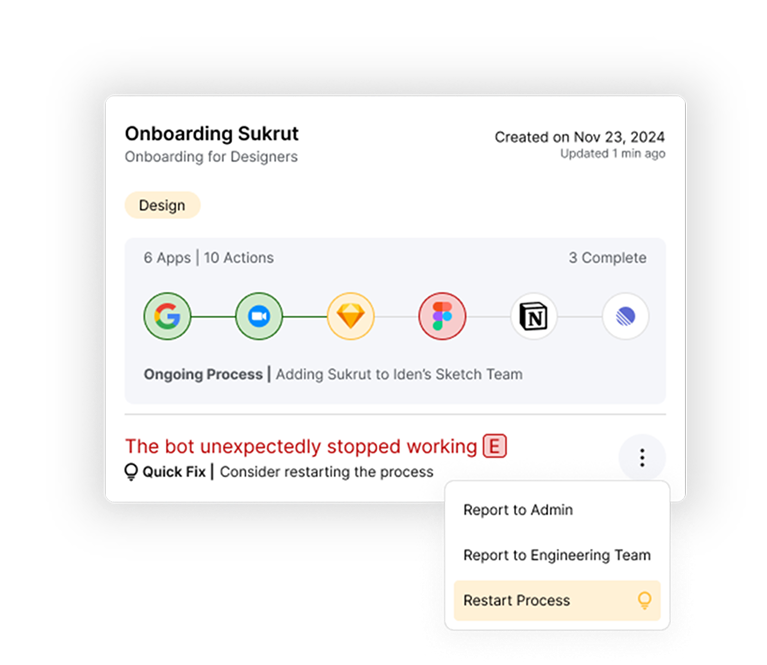
Includes information like process name and template used for carrying out the process also the team that user has been added to and date of the process initiation
Platforms that user has been added to.
Shows errors during process
Shows completed process with no errors
Shows ongoing process
Visual as well as text guides to exactly show what’s happening
This icon distinguishes the type of error. If it can be handled by engineering team or admin.
Providing quick fix that they can run before reporting it to corresponding team

Includes information like workflow name, creator and the date it was created on
Total applications that it open doors to, for the user if used for onboarding
Can directly be used for onboarding





